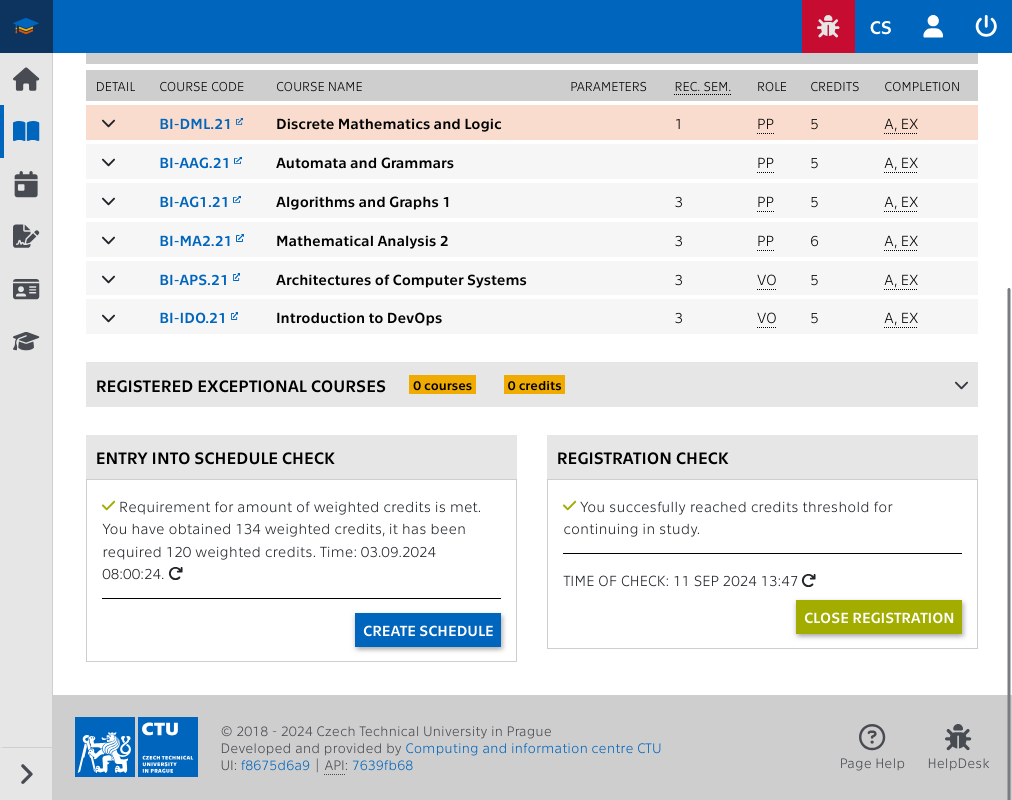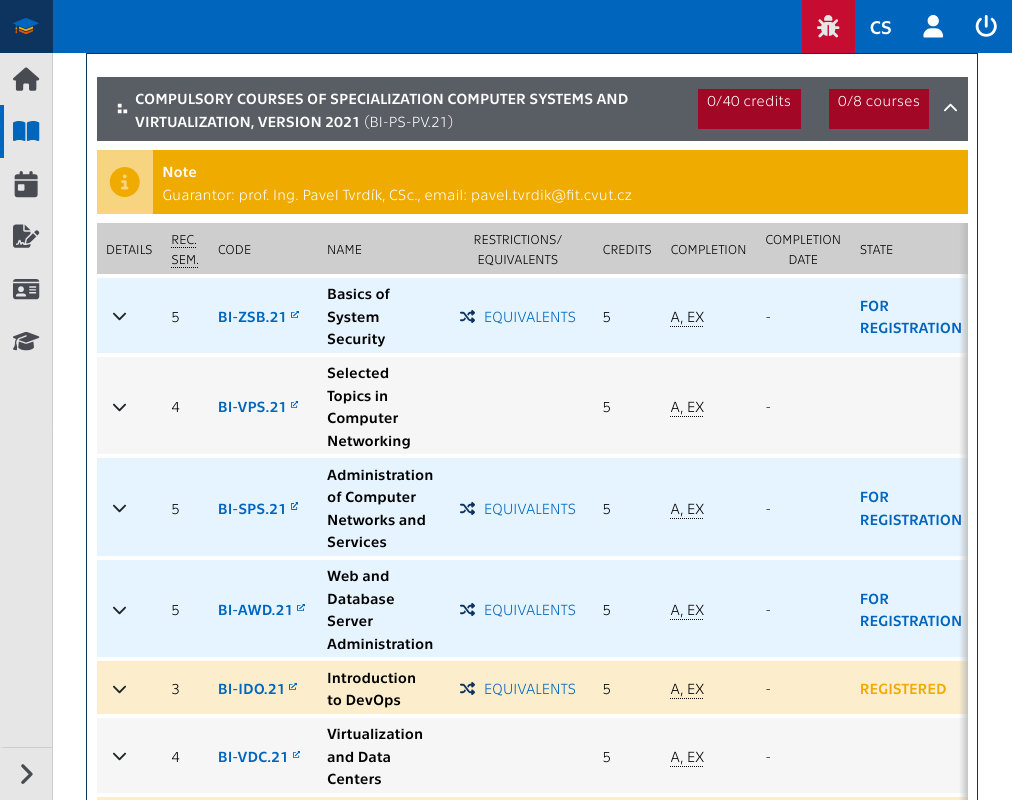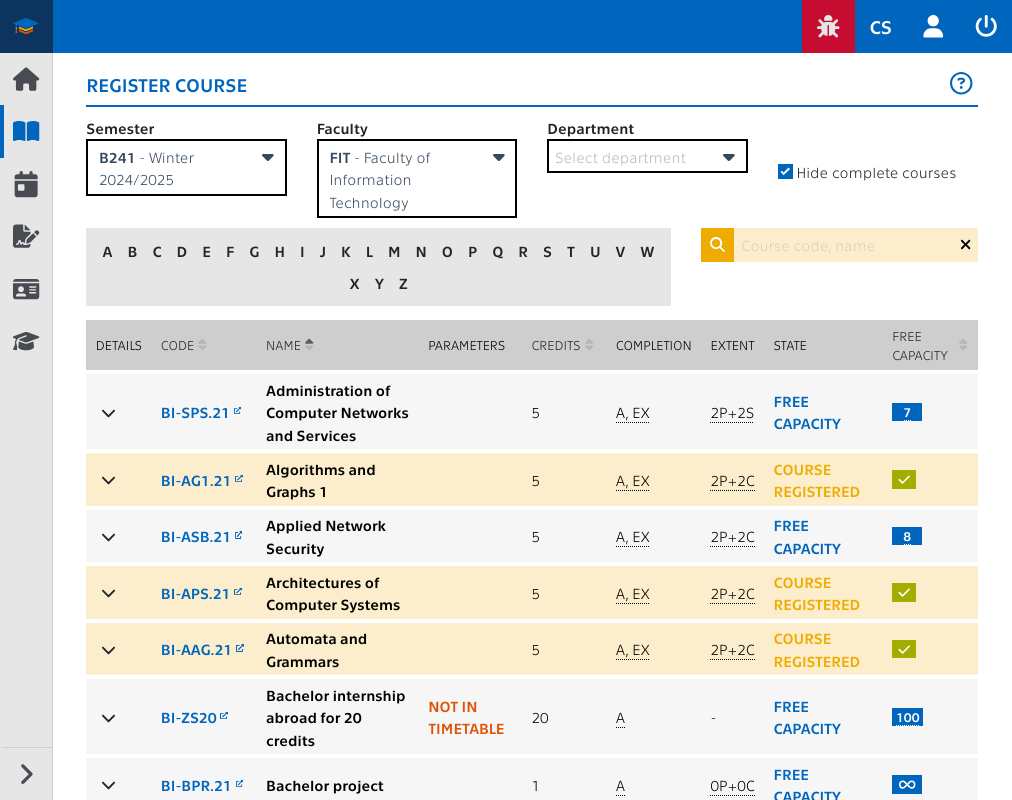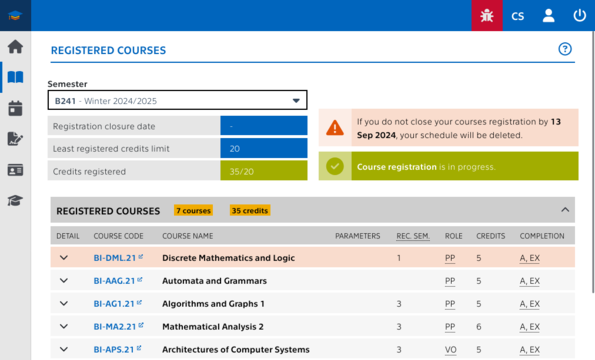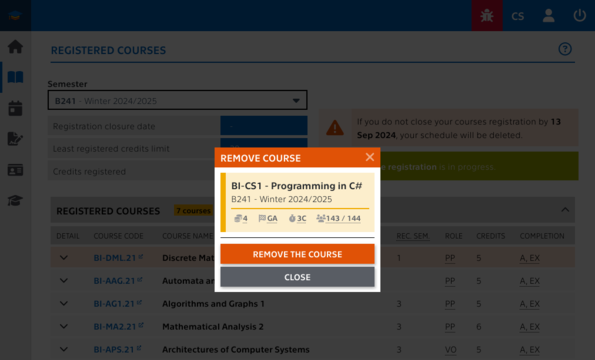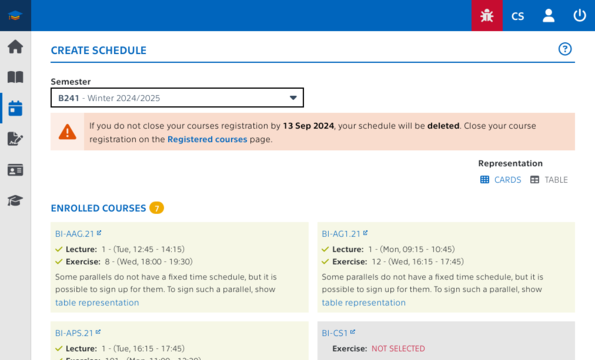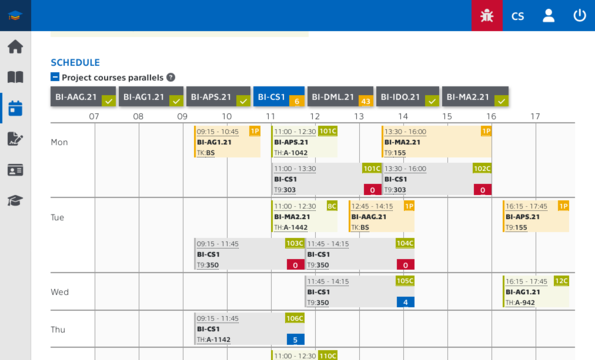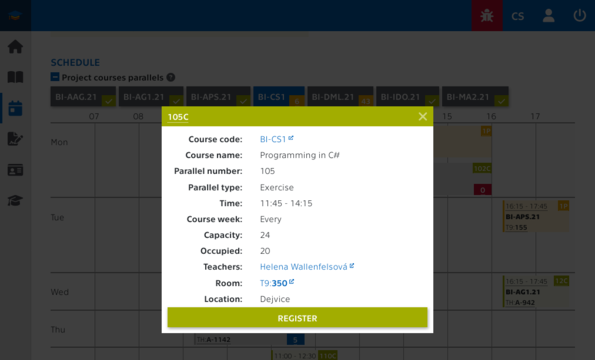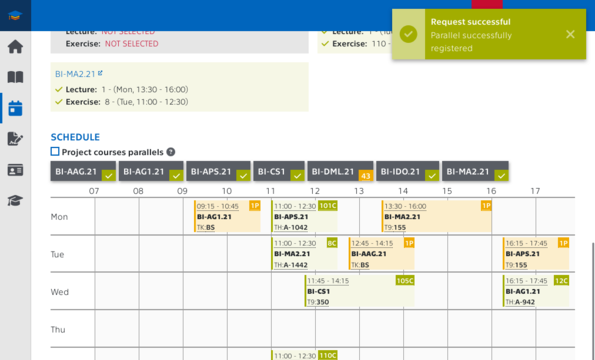Regular registration of courses takes place (as well as preliminary registration) in the KOS study information system. Their beginning and end is determined by the schedule of the academic year, it is always the period before the beginning of the semester, and adjustments to the composition of courses can be made until the end of the second week of the semester.
Registration for the winter semester takes place during the summer holidays and registration for the summer semester takes place during the winter examination period (the start date is indicated in the timetable). It is possible to register for courses until the close of registration in the KOS system or the start of the semester.